Yog tias ob peb tus neeg siv tib lub computer thiab ntau tus account tau tsim, tom qab ntawd tsis ntev yuav muaj ib qho xwm txheej tshwm sim thaum nws tsim nyog los teeb txoj cai rau qee cov ntawv tais ceev tseg rau qee tus neeg siv. Cov txheej txheem yog yooj yim. Txhua yam koj xav tau yog ob peb feeb ntawm lub sij hawm thiab kev paub computer pib. Tab sis koj tuaj yeem tsim kho kom ruaj ntseg hauv PC thiab nkag mus rau cov ntawv tais ceev tseg raws li koj qhov yuav tsum tau ua.
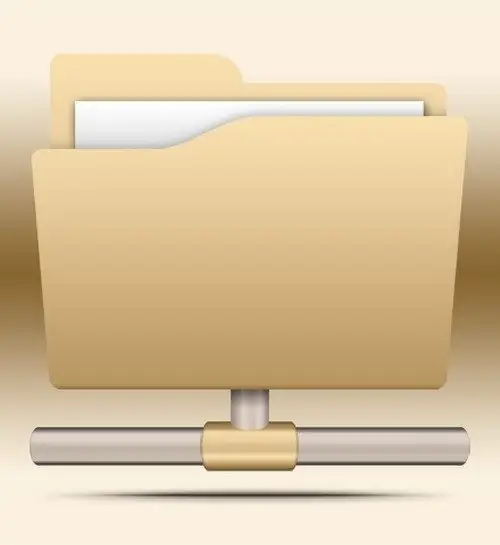
Tsim nyog
Khoos phis tawj nrog lub Windows OS
Cov Lus Qhia
Kauj ruam 1
Yog tias koj siv Windows 7 lossis Vista operating system, ces cov hauv qab no yuav haum koj. Nyem rau ntawm qhov xav tau lub chaw nrog lub khawm nas. Cov ntawv qhia zaub mov yuav tshwm sim. Hauv nws, xaiv cov khoom "Khoom", tom qab ntawd - "Kev Ruaj Ntseg" tab. Tom qab ntawv nyem khawm "Hloov". Ib lub qhov rai yuav tshwm nyob rau hauv uas yuav muaj ib daim ntawv uas muaj npe nyob hauv koj lub computer. Xaiv ib qho uas koj yuav teeb cov cai rau daim nplaub tshev. Thas xim rau tus as khauj no los ntawm txhaj nws nrog lub khawm laug.
Kauj ruam 2
Tam sim no, hauv qab ntawm lub qhov rais, tshawb xyuas qhov "Tag Nrho Tswj Xyuas". Nyem Thov, ces OK. Txoj hauv kev no, koj tuaj yeem teeb tsa cov cai rau txhua tus account uas nyob hauv koj lub khoos phis tawm.
Kauj ruam 3
Rau cov tswv ntawm lub Windows XP operating system, hom no haum. Tab sis nco ntsoov tias yuav tsim kev nkag mus rau cov ntawv tais ceev tseg, koj lub zog tsav yuav tsum tau ua haujlwm ntawm NTFS file system. Txwv tsis pub, hom no yuav tsis ua haujlwm rau koj. Feem ntau, kev siv cov FAT32 file system ua rau muaj qhov txwv tsis pub muaj peev xwm tshaj tawm txoj kev nkag mus rau lub nplaub tshev.
Kauj ruam 4
Thaum xub thawj, nyob rau hauv yuav luag tag nrho cov qauv ntawm Windows XP, lub tab nrog uas koj tuaj yeem tsim kho nkag mus rau cov folders yog muab tub. Thiab ua ntej koj pib cov txheej txheem kev teeb tsa nkag mus rau lawv, koj yuav tsum ua kom kab ntawv no. Txhawm rau ua qhov no, koj yuav tsum ua raws li cov theem no. Qhib Cov Ntaub Ntawv Explorer. Hauv nws lub qhov rais, xaiv "Cov Cuab Yeej", mus rau "Folder Options", thiab tom qab ntawd mus rau "Saib" tab. Tom ntej no, nrhiav kab "Siv cov ntaub ntawv sib qhia yooj yim." Yuav muaj ib lub npov nyob ntawm nws. Hle nws.
Kauj ruam 5
Tam sim no nyem rau ntawm kab ntawv qhov xav tau nrog txoj khawm nas thiab xaiv "Cov Khoom" hauv cov ntawv qhia zaub mov. Tom qab ntawd mus rau "Kev Nyab Xeeb" tab. Lub qhov rai nrog ib daim ntawv teev nyiaj yuav tshwm. Siv tus nas laug khawm kom pom tseeb cov nyiaj uas yuav tsum tau. Tom ntej no nyob ib sab ntawm kab "Tas nrho cov nkag mus" xaiv rau lub thawv thiab nyem "Thov". Tom qab ntawd kaw txhua lub qhov rai qhib los ntawm txhaj rau lawv xav tshuaj. Teeb tso cai ntawm daim nplaub tshev rau txhua tus account xav tau.







